
The last thing any Amazon seller needs right now is for their account to be suspended for price gouging.
But with so many sellers using automated repricers, there’s a real risk of walking straight into a trap. Find out how Sellery can help you prevent price gouging and avoid Amazon suspensions.
The thing about most automated repricers is that they don’t discriminate. They treat honest sellers and price gougers the same. And once your repricer locks in on a price gouger, it will keep on hiking the price with no regard to risk. From then on, you’re on a slippery slope to being suspended for price gouging.
But here’s the real kicker: if you use Sellery, all it takes to prevent price gouging and avoid Amazon suspensions is to tweak a handful of settings. And it only takes minutes.
How do you do that?
Here are the 5 basic anti-gouging steps and a few step-by-step instructions for different scenarios.
5 Easy Steps to Prevent Price Gouging on Amazon with Sellery
Blacklist Prolific Price Gougers
Some sellers will hike up prices intentionally and systematically, flouting the Amazon Marketplace Fair Pricing Policy. If you doubt that they’ll suddenly give it up for the greater good, you can make sure that Sellery disregards their offers altogether, and therefore avoid Amazon suspensions.
With Sellery, you can exclude anyone’s offers on Amazon based on seller ID and a whole range of other parameters, including price. Follow the steps below to effectively ‘blacklist’ them. Please scroll through to 1:30.
Make Sure You Set Up Price Limits
Once a basic precaution for all Amazon sellers, this is now a must for anyone selling essential goods.
Now more than ever, you need to make sure that you set your Minimum and Maximum prices, MAPs, ceiling prices, etc. This is the most important step you can take to prevent price gouging and avoid Amazon suspensions.
With Sellery, setting price limits is super simple. If you already know what you want your price limits to be, and compile a spreadsheet with these values, you can set them in seconds and they’ll go live instantly. Sellery will enforce these restrictions to the letter, while also dynamically adjusting your offers to keep you competitive.
In the video below, you’ll see step-by-step instructions to setting up MAPs.
But the basic workflow is the same for all price restrictions. To set a Maximum Price, for instance, simply change the field name in your spreadsheet and Custom Fields list. Please scroll through to 1:46 and follow the steps given.
Make Use of Pricing Rules to Control Your Price Limits
If you don’t already know what you want your price limits to be, you can rely on Sellery to do the maths for you. Using the price rule you configure, Sellery can automatically calculate and apply the price limits based on a benchmark of your choice.
For instance, you can set your selling price at $200 more than your last sale price. Or you can try to set it at 6 times your average sale price / minimum price. That way, you do your best to comply with Minimum and Maximum Price Validation rules.
Visualize Your Inventory with Smart Lists
Unlike other repricers, Sellery can let you work on specific groups of products in your inventory at a time. You can separate MFN from FBA listings, for instance. Or you can keep essential items apart from your other items, and price them accordingly thanks to Smart Lists.
Simply follow the steps in the tutorial below to set up a new Smart List. Make sure that you select that one attribute common to your essential items only. For instance, you can click Title, select ‘my stock details’, and then choose supplier, SKU, warehouse location, lead time, or last restock date.
Or if you’ve already uploaded a unique set of price limits for your essential items (e.g. Maximum Price in step 2 above), you can group them into a Smart List. Simply select it from ‘my custom fields’ (scroll to 2:44). Look at all of these offers at once, comparing them and tweaking their prices on the spot.
Link Smart Lists with Price Rules to Aim for a Boost in Sales
Sellery takes away all the guesswork. Once you’ve set up a Smart List for essential items, you can use it to monitor sales velocity and tweak prices based on sales performance. Make another list with a filter for ‘units sold’ to see and reprice all your best-sellers from the same interface.
Better yet, why not link your Smart List to your Pricing Rule, so that Sellery can do it for you automatically when sales figures change? Using the Pricing Overview tab in your Settings menu, you can make sure your price always reflects your stock levels.
Sellery Against Suspension: A Few Tips
If you’re a Private Label seller, price gougers can be piggybacking on your listings. Amazon can be heavy-handed at times. So, they might suspend not just price gougers, but every seller (except themselves) or the whole listing.
Here’s how to deal with this.
Make a Smart List of all your affected ASINs and apply the ‘Do Not List’ rule. The tutorial above briefly explains this feature (scroll to 0:37). And you’ll find plenty of other repricing tips for Private Label sellers on our blog.
Sellery also lets you schedule your repricing. To temporarily avoid repricing certain items, enable the ‘Ignore’ feature in Pricing Overview (scroll to 1:07). Even if a competitor tries to lure you toward price gouging, there’s no way your price can change until you personally choose another rule in Sellery.
If none of these options work for you, there are various other ways to schedule pricing in Sellery. Choose the day of the week that a pricing rule kicks in. Or select the items to be set to a specific price for a specific time period.
These are just some of the ways Sellery can help you prevent price gouging. We’ll get back shortly with more tips and advice.
Got suspended for price gouging? That’s what our Account Rescue services are for. And as a Sellery user, you’re entitled to a substantial discount. Rely on us to reinstate your seller privileges and give you the tools you need to avoid Amazon suspensions in the future.

Melanie takes an active interest in all things Amazon. She keeps an eye on the latest developments and keeps Amazon sellers up to speed.

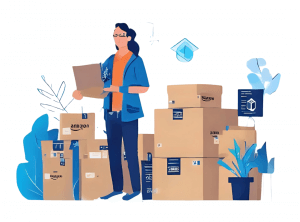


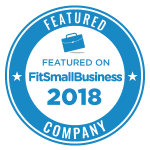
One Response
Thank you for this great information! I am a new FBA reseller and I purchased Sellery over a week ago and I haven’t activated yet because it looks a little intimidating. I am going to watch these helpful videos over and over again until I am a Sellery Ninja. Thank you again.