**This post was updated 3/13/217
Connecting a bluetooth scanner to Profit Bandit is easier than you might think. Today I’m going to show you, step-by-step, how to connect Profit Bandit to your iPhone. Tomorrow, I’ll post the same instructions for Android users.
Here’s what you’ll need:
- An iPhone running iOS 7.1.2 or above (Note: this doesn’t mean an iPhone 7. Profit Bandit will run on any iPhone 4S or later)
- Profit Bandit with an enabled Bluetooth add-on. Tap the puzzle piece icon
 in Profit Bandit and follow the on-screen instructions.
in Profit Bandit and follow the on-screen instructions. - A scanfob. Most of our users use the OPN-2002 or the SerialIO Scanfob 2002.
- The instructions that came with your Scanfob. I’ll be connecting an OPN-2002 and will be using these instructions. You’ll need to print them out in order to scan the barcodes on them.
- Any item with a barcode to test that everything’s working.
Let’s get started:
1. Navigate to your iPhone’s settings and then Bluetooth. Make sure Bluetooth is on as shown here:
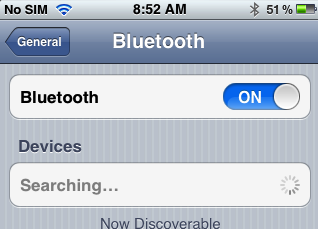
2. Scan the HID Keyboard Mode Barcode found on your instructions.
3. Hold down the Clear/Function key on the scanner for 5-10 seconds or until a blue light begins flashing. It’s the smaller of the two buttons on the scanner.

5. Your phone should discover the scanner (OPN-2005/2006 scanners may not ask for a PIN):
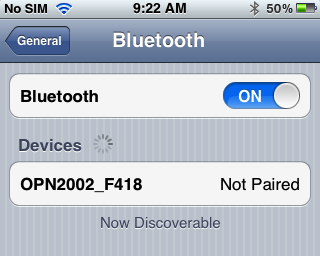
5. And ask you to enter a PIN. Because of the next step, you’ll see that it’s easiest to choose 0000.
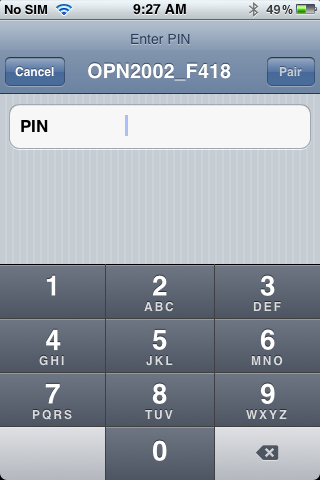
6. From your instructions, scan the list of barcodes with numbers next to them to scan 0000 and then scan END. Take care not to scan any other numbers.
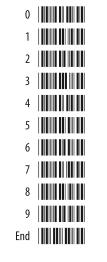
7. You should now see that your scanner is connected:
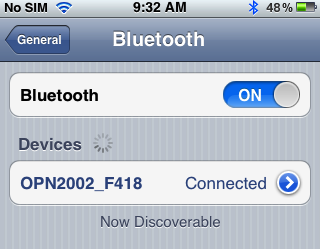
8. Return to Profit Bandit and scan your test item. Note that for your first scan you may need to select the manual search box before scanning. This should not be necessary for the rest of your scans.
9. While your bluetooth scanner is connected in keyboard mode, it will prevent the keyboard from popping up on the screen. To enable the keyboard just tap the small function/clear key on your scanner.
Please let me know if you have any trouble following these directions!
Don’t forget to like SellerEngine on Facebook!

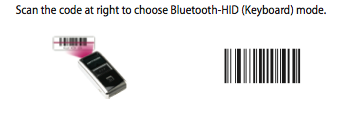
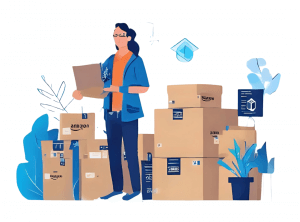


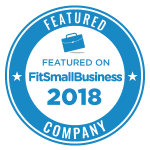
8 Responses
I have been using Profit Bandit for some time and like it. Just bought scanfob 2005 (would have bought through your sight but couldn’t find an option for 2 day shipping, only free shipping and needed faster). Got the scanner. Got set up. When I scan in it keeps asking me for a bluetooth scanner plugin. $50 Do I need that too? If not how do I keep this from coming up all the time.) Thanks. Need answer tomorrow as book sale tomorrow evening.
Yes, the $50 bluetooth scanner plugin is required as well.
If you have any questions, please email, support@profitbanditapp.com.
My Blue Tooth Scanner is paired with my Samsung S4 phone, I’m using profit Bandit, after I scan a barcode with my blue tooth, I get nothing, I get the results when I use Profit Bandit scan, but not with my BT, where is the info suppose to go, after I scan, as it does not show up on my cell phone?
Hello,
For Android phones you also need to install a third party app, Serial Magic Gears.
Try these instructions for Android: How-to-Connect-a-Bluetooth-Scanner-to-Profit-Bandit-on-Android
If you are going from an Android phone to an iPhone do you need to repurchase the bluetooth plugin?
My Blue Tooth Scanner is paired with my Samsung S4 phone, I’m using profit Bandit, after I scan a barcode with my blue tooth, I get nothing, I get the results when I use Profit Bandit scan, but not with my BT, where is the info suppose to go, after I scan, as it does not show up on my cell phone. I have the Serial Magic Gears on my phone and it does connect, but where are the scanning results?
Hello,
1. connect scanner to phone via Bluetooth
2. connect scanner to SMG
3. activate Bluetooth plugin in Profit Bandit by tapping the puzzle piece icon
4. after connecting the scanner, open PB, tap the search bar, scan something and the results will show up there
I think for connecting Bluetooth scanner to Profit Bandit on iPhone, at first, set the scanner in HID mode by scanning the HID bar code from the user manual. Then connect the scanner to the phone via Bluetooth and then open Profit Bandit and start scanning.