**This post was updated 3/13/2017
Connecting a bluetooth scanner to Profit Bandit is easier than you might think. Today I’m going to show you, step-by-step, how to connect Profit Bandit to your Android phone.
Here’s what you’ll need:
- An Android phone or tablet. Note that depending on your phone or tablet, your Android operating system may appear slightly different.
- Profit Bandit with an enabled Bluetooth add-on. Tap the puzzle piece icon
 in Profit Bandit and follow the on-screen instructions.
in Profit Bandit and follow the on-screen instructions. - Serial Magic Gears installed on your Android device.
- A scanfob. Most of our users use the OPN-2002 or the SerialIO Scanfob 2002.
- The instructions that came with your Scanfob. I’ll be connecting an OPN-2002 and will be using these instructions. You’ll need to print them out in order to scan the barcodes on them.
- Any item with a barcode to test that everything’s working.
Let’s get started:
1. Navigate to your Android device’s settings and then Bluetooth. Make sure Bluetooth is on as shown here:
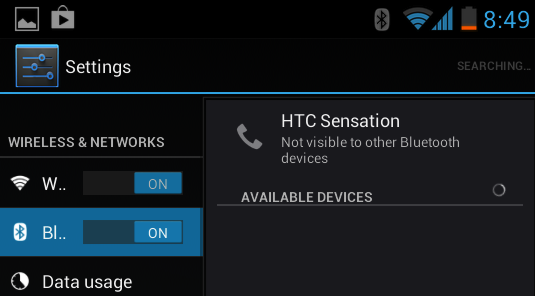
2. Scan the SPP Mode Barcode found on your instructions.
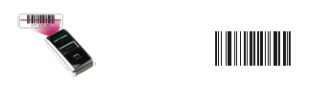
3. Scan the barcode on your instructions to reset your PIN to 0000.
4. Hold down the Clear/Function key on the scanner for 5-10 seconds or until a blue light begins flashing. It’s the smaller of the two buttons on the scanner.

5. Your phone should discover the scanner:
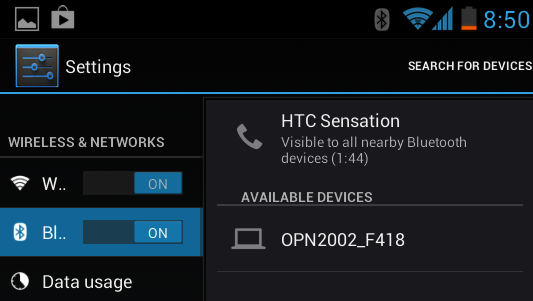
6. Tap the discovered device and enter your PIN of 0000 (OPN-2005/2006 scanners may not ask for a PIN). You should now see that the device is paired.
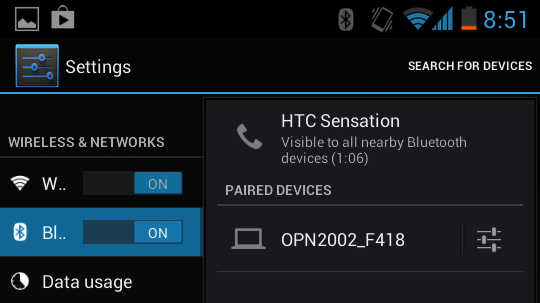
7. Open Serial Magic Gears. And tap connect.
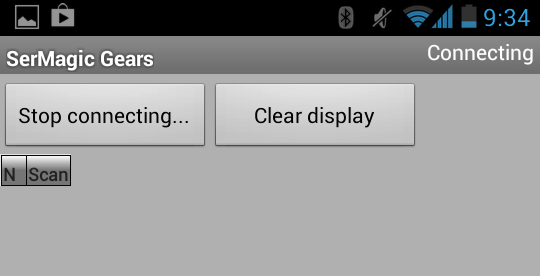
9. Hold down the Clear/Function key on the scanner for 5-10 seconds or until a blue light begins flashing. It’s the smaller of the two buttons on the scanner. If necessary tap “Re-connect” in Serial Magic Gears.
10. Serial Magic Gears should find and connect with your scanfob.
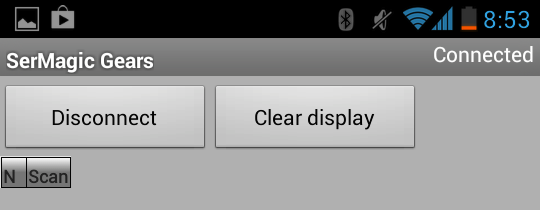
11. Return to Profit Bandit and scan your test item.
Please let me know if you have any trouble following these directions!
Don’t forget to like SellerEngine on Facebook!

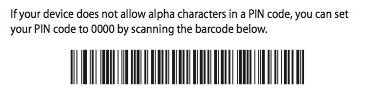
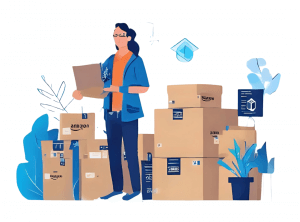

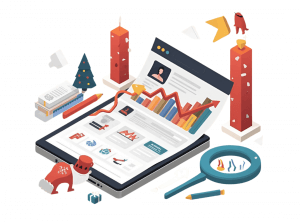

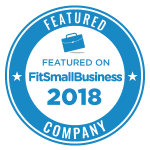
23 Responses
Why do I need SerialMagic Gears at all? Why can’t I use the device in HIB mode?
Hi,
At this time, on Android, Profit Bandit currently requires SSP Mode and connecting through SerialMagic Gears. This is something that we’re looking into changing, but at this time, there are no options for HIB mode.
-Paul
Can you use bluetoothconnect instead of serialmagic? I am so tired of the unlicensed serialmagic error. I am using a unitech scanner
Thanks,
Rob
No. Only Serial Magic Gears can be used at this time.
Hello, anybody was try “Linea Pro 4 scanner” with Profit Bandit?
thank you
We actually aren’t familiar with that one. Can you send us a link so we can take a look at it?
support@profitbanditapp.com
Just wondering… where can you purchase a backup battery for the OPN-2002 scanner?
You can contact Opticon directly:
http://www.opticonusa.com
I can connect with my opticon 2002 through sermagic gears, but when i go into Profit Bandit it won’t recognize anything i scan.
Any suggestions? I’m using a Galaxy S4. I got a used opticon so i’m not sure if it needs any kind of software update.
Hi Arthur,
There could be a few different reasons that your scanner could be giving you problems.
Drop us an email at support@profitbanditapp.com and we’ll help you out!
Is Linea Pro 4 scanner compatible with Profit Bandit?
We’re not familiar with that scanner.
If it can be connected to Serial Magic Gears, it will work with Profit Bandit.
Send us an email to support@profitbanditapp.com if you need any more help!
Is Profit Bandit compatible with the ct-20 scanner? If so, guess I need the magic gears?
I’m not familiar with that scanner. If it connects in SPP mode with Serial Magic Gears, it will work with Profit Bandit on Android.
I asked a question previously and you replied. However, my CT20 barcode scanner is still not connection with Serial Gears. In the specs it says the CT 20 supports SPP, HID so it should be able to connect, right? I’ve followed all the instructions, CT20 is paired with my android phone but when Serial Gear searches for it I always get a ‘fail’ notification. Can someone please help me before I send the scanner back?
Thanks.
Hi Sara,
Try to uninstall and reinstall SerialMagic Gears, seems like a problem with your smg. I hope it helps.
Cheers!
Maria
Is there not an option just to use your phone to scan?
Hi Theresa,
Thank you for your message and for following our blog!
You can for sure use your phone to scan items. You don’t necessarily need a bluetooth scanner, that is an alternative.
To use your phone, while in Profit Bandit, tap the “Scan” button that you see in the upper left corner of your screen. It will bring up the camera and you will then need to just scan the barcode.
I hope this helps! Please feel free to write in at profitbandit@SellerEngine.com anytime you have questions and concerns and my colleagues will be happy to help!
Thank you,
Julia
SellerEngine Team
Is Socket sm-j700p scanner compatible?
Hi Robert,
We have not tested this scanner with our app, but as long as the scanner has Bluetooth it should work. If your phone is using Android, you should use SPP Bluetooth connection, and if the phone is using iOS, you should use the HID Bluetooth connection. If you need any help or further assistance, please feel free to reach out to our Profit Bandit Support team at profitbandit@SellerEngine.com.
Thanks!
Kate
I am using the Unitech scanner. Android mobile is most valuable for all people so this scanner is very important for android mobile. I think your information will help many people.
Its really an informative blog. Gathered knowledge, this was the new thing to learn. Lets see how it works.
The article gives a detailed step by step process of connecting a Bluetooth scanner to Profit Bandit. Seller Engine has developed efficient software to tackle the problems faced in ground reality