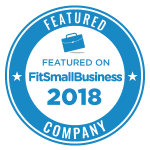Do you know how easy it is to research products that you’re thinking about adding to your inventory using SellerEngine Plus.
Keep reading to find out more.
Videos with Vali
Vali, from our Help Team, made two short videos to show you how you can research products using SellerEngine Plus.
In this first video, Vali starts by creating a new database in SellerEngine Plus and preparing a file that contains a list of UPC codes for the products he wants to research.
One easy way to get a file like this is to use Profit Bandit. You can use Profit Bandit’s batch scan mode to save the UPC of every item you scan to Profit Bandit’s history, which you can then export and import into SellerEngine Plus. You can also use Profit Bandit’s Buy List to create a file containing a list of ASINs that can also be imported into SellerEngine Plus.
Now Vali is ready to do a custom import of his file. It’s important to know that the file should contain the ASIN, UPC, ISBN or EAN in its own column. You should import that column as the Product ID. Without those values you can’t retrieve any item from Amazon.
Conducting Your Research
In this second video, Vali shows you how to actually research the items once they’re imported into SellerEngine Plus.
Vali starts by assigning a repricing schema and sorter to these items. The sorter is a simple one based on Sales RankThe sales rank of products on Amazon ind... More and anything with a rank of worse than 500,000 will be labeled as “throw,” or something that we don’t want to sell.
Next Vali actually does the research in SellerEngine Plus by selecting Get New Price Data and Reprice all Items.
After this completes, we’ll see data that includes:
- Sales Rank
- Lowest competition price
- Results of our sorter, that will tell us what items we might want to keep in our inventory.
You see that one item wasn’t found in the Amazon catalog and Vali chose to delete it.
He also deleted the items that were flagged as “throw” by our sorter.
You can choose to keep or delete items based on any criteria that you choose.
After deciding what inventory items to list, you can assign them SKUs and then just upload them to Amazon, if you’re an MFN seller. To sell them through FBA, just create a new shipment!
Getting Started with SellerEngine Plus
If you’d like to try SellerEngine Plus for product research, repricing or creating FBA shipments, you can sign up and receive a free month-long trial here.
Or if you’d like to learn more about how SellerEngine Plus can help your business, click here.