Being in the Buy Box as often as possible is an important part of many sellers’ strategies. Using Sellery, you can set rules that will help any or all of your items compete for the Buy BoxThis refers to the situation where a sel... More around the clock, even when you’re not at your computer.
Here’s how:
- Create a Smart List
- Develop a Pricing Rule(s)
- Apply Your Strategies in the Pricing Overview
Create Your Smart List
A smart list is a dynamically updating segment of your inventory. It could be, for example, your John Grisham books or SKUs that have been in inventory for more than 6 months.
Once you have created your Sellery account and waited for your Amazon inventory to automatically populate, navigate to the Inventory tab.
Let’s say that you want to compete for the Buy Box on all toy items with a Sales RankThe sales rank of products on Amazon ind... More lower than 10,000. We’ll start by creating a smart list that has these items in it. Expand Inventory and click on new.
We’ll name it Toys, SR <10,000
Now click the gear icon next to that list to edit it:
From the first dropdown, click on title and select item details > product group. Then from the dropdown on the right, select Toy.
Then click the plus (+) sign to add another statement to your smart list.
From the new line, select item details > sales rank > Amazon.com. Enter 10000.
Click Save.
Your smart list will populate immediately.
Develop Your Pricing Rule
Now you need to set up a Pricing Rule to let Sellery know how you want to compete for the Buy Box. Navigate to Settings > Pricing Rules. Then click new.
Name your new Pricing Rule. In this case, I have chosen “Toys, SR <10K BB” because I am pricing toys with a Sales Rank of under 10,000 with the goal of competing for the Buy Box.
Choose the new Pricing Rule to edit it.
You’ll see four tabs, competition filters, pricing strategy, Buy Box, and special cases. Let’s work our way through them:
- competition filters – Here you can choose which offers you don’t want to influence your prices.
- pricing strategy – Tell Sellery how to price your listings after they have been filtered.
- Buy Box – Sellery, just like so many Amazon sellers, considers the Buy Box to be extra-important. That’s why the rules (including special cases) you set here override your other pricing rules when applicable.
- special cases – Special cases are just that, special. Here you can set exceptions to your rules and specify alternate pricing strategies.
For our case, we’ll add a few competition filters, set a default pricing strategy and then create a Buy Box strategy.
We’re going to start by excluding non-FBA offers and offers whose conditions are worse than ours.
Now we’re going to set our pricing strategy.

After we remove all of the competition, we’re going to set our price to be equal to the lowest remaining offer (remember that we’ll still respect the minimum price that is calculated by Sellery based on your product and shipping costs).
If we don’t have any competition, we’re going to set our price to be 300% above our cost. For a $10 item, that works out to a price of $40.
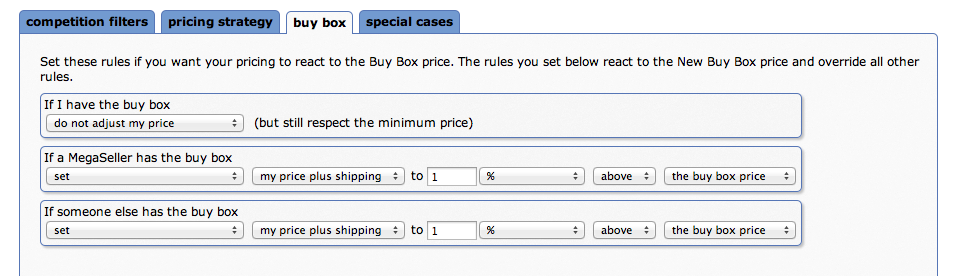
Finally, we’re going to go for the Buy Box. This will override the pricing strategy we created in the last step.
- If we have the Buy Box, we’re not going to adjust our price.
- If Amazon (known as MegaSeller in Sellery) has the Buy Box, we’re going to price 1% above their price. By keeping our price within 2% of theirs, we’ll be able to enter into the Buy Box rotation. This will also allow us to avoid starting a downward seeking price war. Of course, you can set this price, however you want.
- If someone else has the Buy Box, we’re going to price 1% above their price.
Apply Your Strategies in the Pricing Overview
Now you need to tell Sellery which items you want priced according to the Pricing Rule you just made. You do this in the Pricing Overview.
Click on your account name and then select your smart list and Pricing Rule from the dropdowns. You can also add a markup or margin to your prices at this point.
Note: Make sure that your Whole Inventory box comes last! And don’t forget to Save.
Now we’re ready to Send Changes to Venue! This is what tells Sellery to actively price your items live on Amazon. Navigate to Accounts, check the Send Changes to Venue box and Save.
That’s all there is to it!
You can sign up for a free trial of Sellery now.

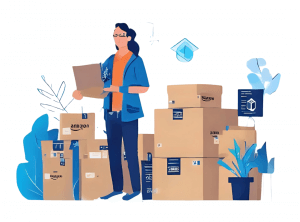


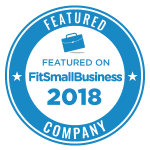
3 Responses
Great post. I will look into checking out Sellery. Thanks!