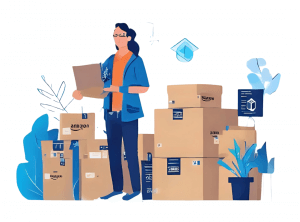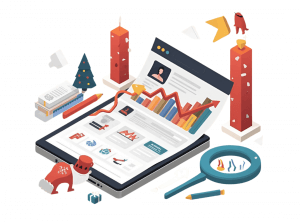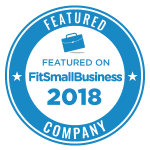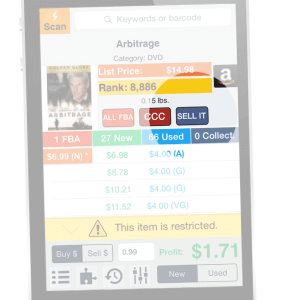 Some of you who use Profit Bandit might not know about this, but there is a Buy List feature in the app that can help you save a lot of time with creating new listings on Amazon in bulk. Today we’ll talk about how the Buy List works, what it does, and how you can use it to the fullest.
Some of you who use Profit Bandit might not know about this, but there is a Buy List feature in the app that can help you save a lot of time with creating new listings on Amazon in bulk. Today we’ll talk about how the Buy List works, what it does, and how you can use it to the fullest.
Profit Bandit is great at helping you decide what to buy, but before selling the profitable items on Amazon you also need to create FBA shipments (if you want to list them as FBA) and then create the listings. If you’re only using Profit Bandit to find out what items are worth buying, then you are missing out on creating listings in bulk. Add to the Buy List each profitable item you find before scanning the next one and at the end of the day you’ll have a list of all the items you bought. It will include the following details: ASIN/UPC, Title, Author, Category, ConditionProducts can only be listed on Amazon if... More, Buy Price, Location, Quantity, Weight, Total Weight, and Sell Price.
How it works
To add an item to the Buy List, tap the SELL IT button, if it takes you to a screen asking you log in to Amazon then change the setting for this button in Settings so that it adds items to the Buy List instead of taking you to Seller CentralAmazon Seller Central is a portal or a h... More. At the end of the day you can email the Buy List to yourself and then look at this data in a spreadsheet. Here you can make further calculations on price by applying formulas in Excel, and you can fit the data in the Inventory loader templates provided by Amazon to upload the items to your Seller Central account.
You can also import the Buy List in SellerEngine Plus and that will allow you to do the following things:
- Gain an overview on the items by having them displayed in a grid, sort them by criteria such as sales rankThe sales rank of products on Amazon ind... More, and so on to further research the products.
- Price the items using simple pricing schemas and generate Merchant SKUs in bulk.
- Save time by creating new listings in bulk, decide which are worth listing as FBA and which as MFN, and create new listings.
- Automatically create and manage FBA shipments with the items in the Buy List.
If you’re already using SellerEngine Plus you’ll find detailed instructions on how to import the Buy List and create new listings in bulk here.
Get SellerEngine Plus for optimum use of the Buy List
If you’re not using SellerEngine Plus yet, you can sign up for a 30-day free trial here. We’re offering all Profit Bandit users that read this post an additional free month of SellerEngine Plus if it’s your first time signing up for it.
To claim the extra free month send an email after signing up to support@SellerEngine.com with the subject line “I want to import the BuyList” and you’ll get to use SellerEngine Plus for the first two months with no charge.
Don’t forget that you’ll also get to use Profit Bandit for free as a SellerEngine Plus active paying customer!