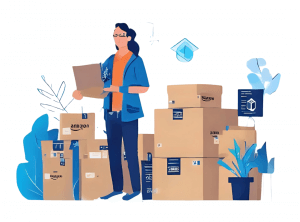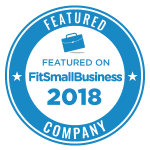I
n this Sellery tutorial we will be taking a look at the Pricing Overview. You can find your Pricing Overview under Settings on the left hand side, right under Pricing Rules.
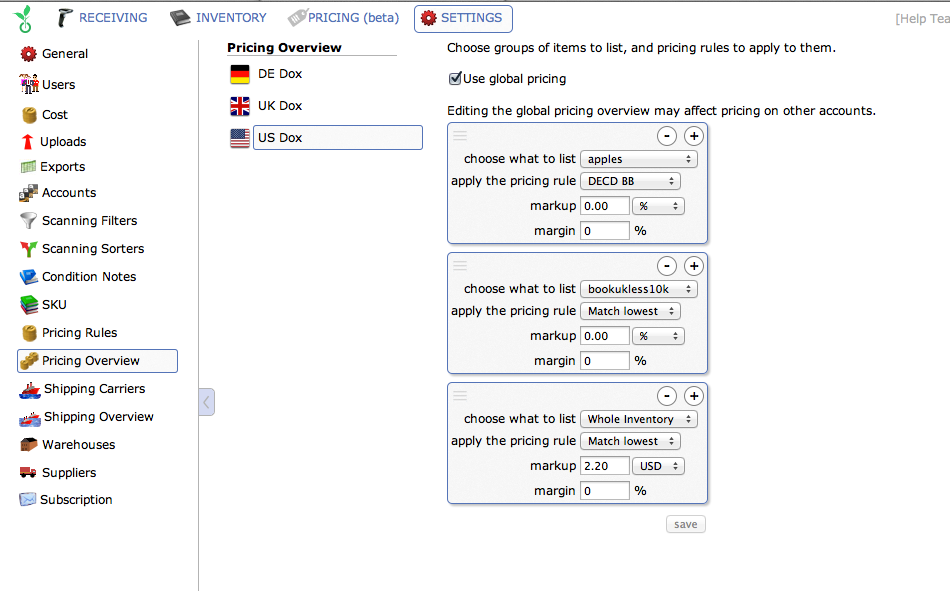
What is the Pricing Overview?
The Pricing Overview is where you get to apply your pricing rules to your inventory, or more specifically to your smart lists.
For those of you that haven’t learned about smart lists or pricing rules yet, I suggest you do that before diving too deeply into the Pricing Overview.
Moving on from that, the first thing that we see is a list of all the different venues that we sell on. This is because we can define different strategies for different venues. Or if you’d rather, you can create a single strategy for all of the venues that you sell on.
When you first go to Pricing Overview, you will see a single box that says “What to List: Whole Inventory.”
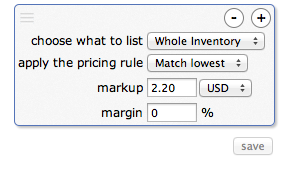
To add an additional strategy hit the Plus sign. You can choose a smart list and apply a specific pricing rule to it.
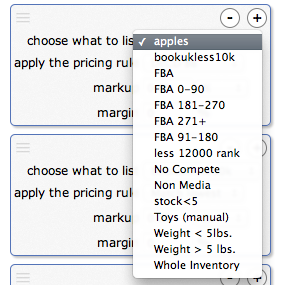
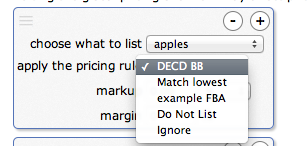
You may see a warning pop up that says, “The Whole Inventory option must go at the end of the list of options.” You can click and drag that box to the bottom to make the warning go away.
What this means is that this view is a prioritized list. This is because items can fall into multiple smart lists. Sellery reprices by working its way through this prioritized list, starting at the top. “Whole Inventory” works as a catchall, anything that hasn’t been repriced by the time Sellery works through the prioritized list will be repriced by the pricing rule you select here.
In addition to pairing smart lists and pricing rule, you can add specific markups or margins. If you’d like to create a discount use a negative markup. A warning will let you know that using a negative markup may cause you to lose money.
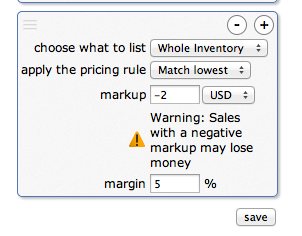
Additional Options
Other tools available to you are the “do not list” and “ignore” funcitons.
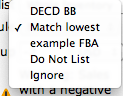
“Do not list” does just that. If you have a group of items you DO NOT want listed, apply the pricing rule “Do Not List.” They will be delisted from Amazon and won’t be available for purchase.
The other option is to “Ignore.” This means that it is fine to keep these items listed, but Sellery will not adjust the price of these items.
The Final Word on the Pricing Overview
In your pricing overview, you match up pricing rules with smart lists. The pricing overview is a prioritized list because items can fall into multiple smart lists. The order tells Sellery which pricing rule to use when that is the case. Whole inventory always goes at the bottom to catch everything else that isn’t covered by the additional pairings you create.
Start using Sellery and start repricing smarter.