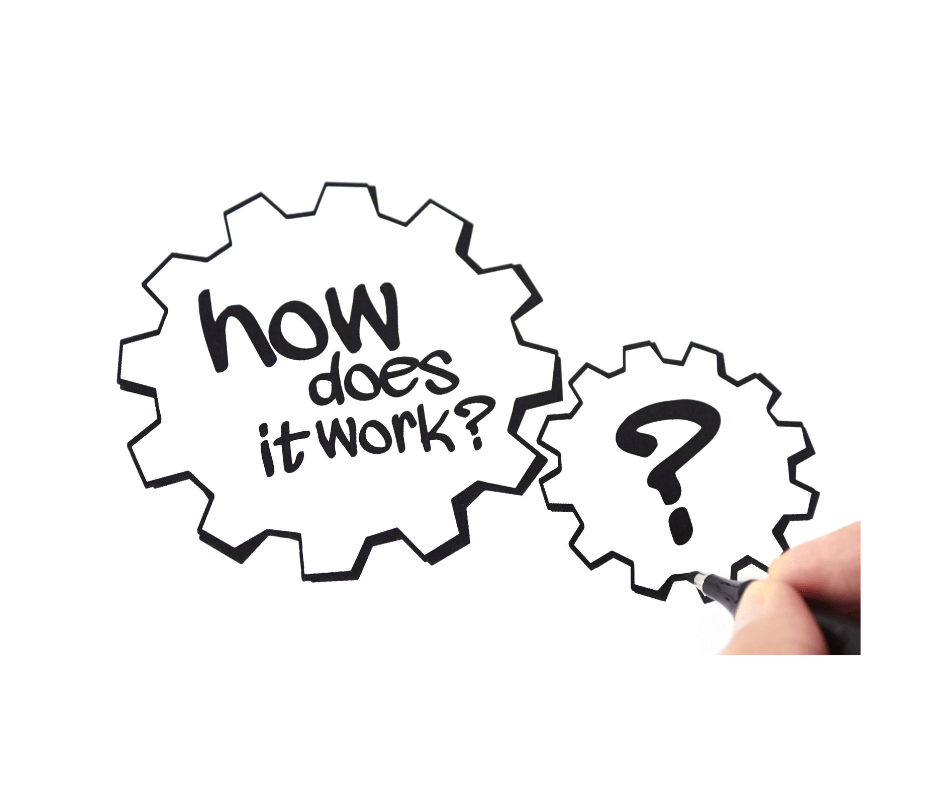
Prime Day 2023 is 50 days away, give or take. But don’t get in a tizzy about inventory and repricing analytics just yet. As we scramble to stock up and spruce up our listings, let’s not overlook those prices. It’s time for a recap on price alerts and delisted items.
In the days of Oscar Wilde, it was a cynic who knew “the price of everything and the value of nothing”. Nowadays, it’s an automated repricer. That’s why Amazon came up with price alerts, warning sellers when their prices didn’t comply. But that didn’t help much. That’s where Amazon analytics tools like BuyBoxBuddy and Sellery come in.
Price Alerts. 101
Price alerts have been around for some time, alerting sellers that Amazon thinks their price is off. They were initially a simple prompt box on your seller account, but they got their own tab in Seller Central in 2015. The trouble is that, by the time you’d see an alert, your listing was probably already deactivated.
To stop that from happening, Amazon gave sellers the option to set their price limits themselves in Seller Central. Then, if they still got a price alert, they could address it in the Pricing Health dashboard of the Fix Your Products page, as shown in our Amazon Price Alerts explainer.
But the trouble with that is there are just too many of them sometimes. If you don’t use Amazon’s Automate Pricing feature, you run the risk of having your items delisted because they don’t meet Minimum and Maximum Price Validation criteria. In other words, your price is either:
- Lower than the category’s referral fees.
- 6 times higher than the recent sales price (or $200, if higher).
It doesn’t sound too complicated, at first. But Amazon also takes other rules and figures into account too: historical price (60-day avg. selling price), Buy Box price, Reference Price, competitor price (i.e., on other platforms), fair price, seasonal variations, buyer perception of value, legal restrictions, etc.
Fortunately, there are software tools that can automate a lot of the work involved in setting price limits and preventing delistings due to price alerts. SellerEngine’s software suite features 2 amazing time-saving tools: BuyBoxBuddy and Sellery.
A. How To Prevent or Fix Delistings With BuyBoxBuddy
BuyBoxBuddy is an Amazon analytics tool. It features personalized notifications, status and performance updates, repricing analytics, and plenty of other ways to help you implement your Amazon strategy. But if you get delisted, none of that matters.
That’s why BuyBoxBuddy also has a few safeguards for delisting. With this tool, you can not only set valid and compliant prices instantly, but also prevent them from spiraling out of control and triggering alerts.
Setting Your Price Limits With BuyBoxBuddy
It all starts with setting your floor and ceiling price limits. BuyBoxBuddy offers you 3 different options, which you can select depending on the size of your inventory, your tech savvy, and what you’re hoping to get out of it:
- Set up your floor and ceiling policy. As soon as you power up this tool for the first time, it asks you to set your overall price limits for your entire inventory. This is a prerequisite to repricing.
- Manually set price limits. Every item shown on your inventory dashboard comes with a Price card on the right side of its row. Next to your current price and trendline, you’ll see a Floor and a Ceiling box. The values you input here will override the set-up policy.
- Bulk configuration. With BuyBoxBuddy, you can export your inventory and edit your floor and ceiling prices one-by-one or using spreadsheet formulas. Then upload your inventory file with the updated price limits.
You can select the items you want to include in a bulk upload and view the progress and history of your uploads. BuyBoxBuddy will also point out any errors in your file. For more on the bulk price update feature, please see the dedicated Export and Upload features help page.
Sending Your Price Limits to Amazon With BuyBoxBuddy
That’s all well and good, but what about the Minimum and Maximum Price Validation part? Amazon still expects you to set up price limits in Seller Central. With BuyBoxBuddy, you can automatically upload your minimum and maximum price limits for price validation.
How does this work? At the bottom of the floor and ceiling pop-up window, there is a checkbox. Check it if you want BuBoxBuddy to send these values to Amazon. That way, Amazon will never let your price veer out of control and trigger a price alert or a delisting.
Any price limits you select from here on out will be shared with Amazon, unless you deselect this lower box. You can read more about this feature in our support article explaining the min. and max. price validation sending feature.
Note that the checkbox above it, ‘Overwrite my manual floor/ceiling changes’, lets BuyBoxBuddy override any manual price settings. So, it basically undos any of the effect Point 2 above may have had on any particular item. This is another safeguard against pricing errors.
B. How to Prevent and Fix Delistings With Sellery
If you want to send your price limits to Amazon yourself, but you have a large inventory, don’t worry. Sellery can help. It’s just a matter of entering your price threshold values into a spreadsheet. The steps include:
- Use Sellery’s Export tool to create an export file with all the items in your inventory. Include the Minimum Price (as calculated by Sellery), any Reference Prices you may have uploaded, and other custom fields relevant to your Min./Max. Price values.
- Create a “Price and Quantity Update File” with these fields: SKU, Price, Minimum-Seller-Allowed-Price, Maximum-Seller-Allowed-Price, Quantity, Leadtime-To-Ship, Fulfillment-Channel. Copy your SKUs to it.
- Fill in the Minimum and Maximum Price columns. If you’re not sure what to input, try very low and high values. For instance, setting the minimum at $0.01 may effectively prevent Amazon from delisting a penny book.
- Upload the file to Seller Central. Once the upload is processed, you can review any errors.
As you can see, there’s not much to it. But if you’re having trouble with bulk uploads on Amazon, you can’t figure out how to fix some errors, or you’re just not too keen on spreadsheets, there’s always BuyBoxBuddy there to do it for you automatically.
With SellerEngine, you have not one, but too high-octane repricers. Both can take the work out of repricing and inventory performance monitoring. Also, both can help prevent and fix delistings triggered by price alerts.
Sellery is the more complex one, with a hybrid (rule-driven and automatic) setup, and ideal for seasoned sellers who are hands-on about their repricing. BuyBoxBuddy is a very powerful, easy-to-use, and fully automatic repricing tool for sellers with more of a “set it and forget it” type of approach.
Either one can help you implement your Amazon strategy. But if you want personalized notifications, status and performance updates, and repricing analytics, it’s BuyBoxBuddy you’re looking for. Try it right away with a 15-day free trial, and gear up for Prime Day 2023!
Melanie takes an active interest in all things Amazon. She keeps an eye on the latest developments and keeps Amazon sellers up to speed.