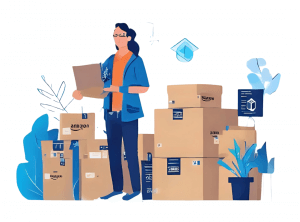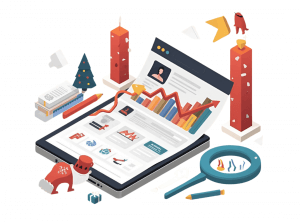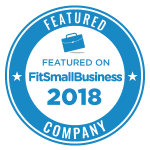In this Sellery tutorial we are going to take a look at smart lists. Smart lists are dynamically updated lists or views of your inventory. And they’re essential to successful repricing.
Smart lists are found by looking at your Amazon inventory in Sellery. There’s a dropdown where we can see these smart lists. If you haven’t created any yet, you’ll see just one little red book icon that says new.
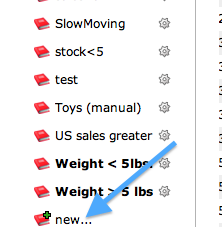
The rest are lists that I’ve already created.
Smart lists are used to define different segments of your inventory. Then different pricing rules can be applied to different segments, allowing you to reprice exactly the items you want using the pricing strategies that you want. They may also help to segment your inventory for listing on different Amazon venues.
Smart lists can also be used to track track stock details, letting you know if you need to replenish inventory or rethink your pricing strategy when stock levels are too high or too low. They’re also great for researching products. For example, maybe you want to keep an eye on items with an excellent sales rankThe sales rank of products on Amazon ind... More.
By combining smart lists with pricing rules, you can adjust the price of items as stock levels change or as sales rank increases or decrease.
Let’s take a look at how we set smart lists up. Start by clicking new. And then give it a name. In this smart list I want to see items I have just added.
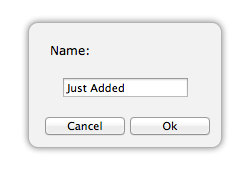
Click on “title” to see the filters that are available to us. You can filter your inventory average used price, number of offers, quantity, whether an item is FBA or not, FBA age and even my sales. You can see items that, for example, have sold more than 5 units in the past 3 days.
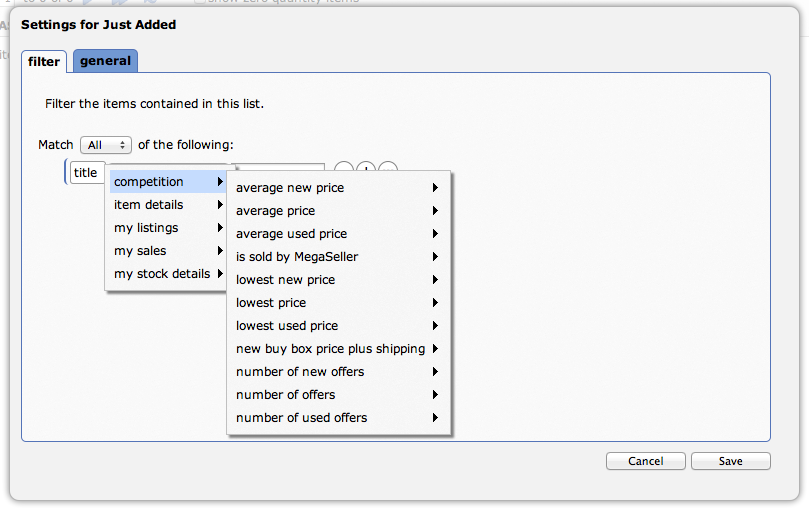
But we are looking for items that have been added recently. Let’s say in the past 4 days.
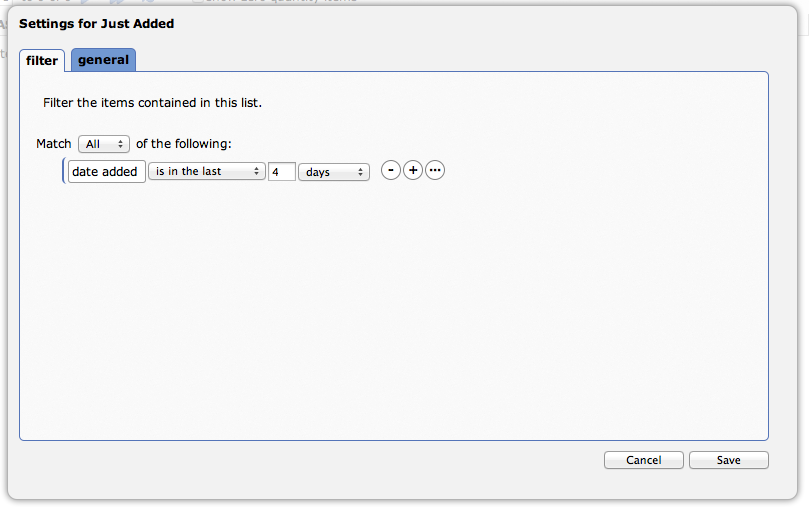
And now we can click on that smart list and see the items that have been added to our inventory to the last 4 days.
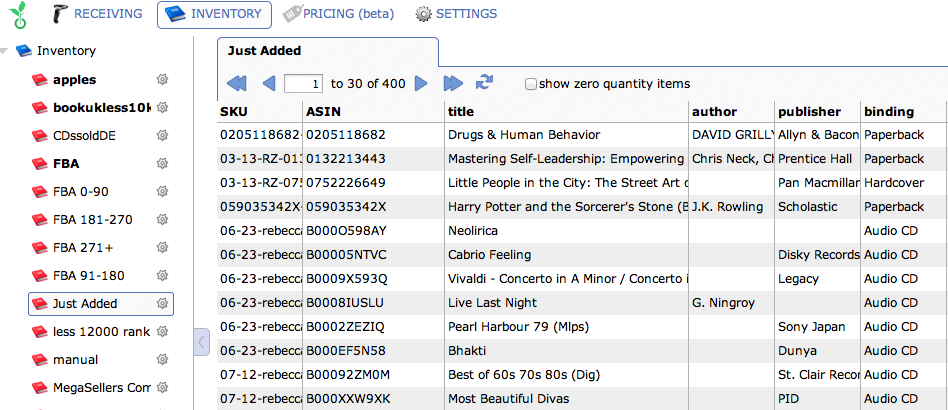
Click the cog icon next to an existing smart list to edit it. By combining filters you can create AND or OR statements that make smart lists more powerful and more specific.
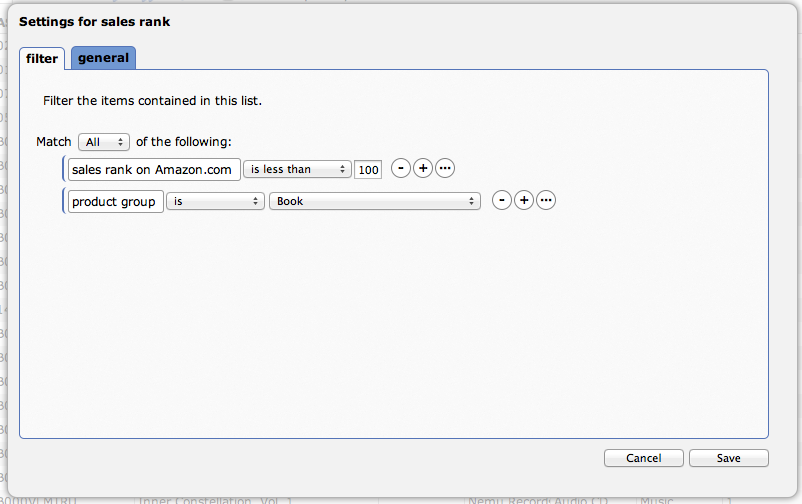
When looking at your list of smart lists, bolded titles are lists that are being used in a pricing strategy.
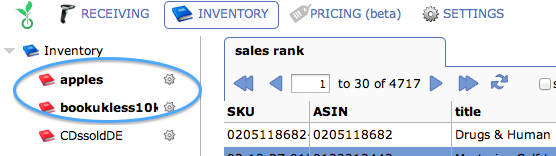
For more help, click Help in the upper-right hand corner and search for smart lists or find them under inventory.
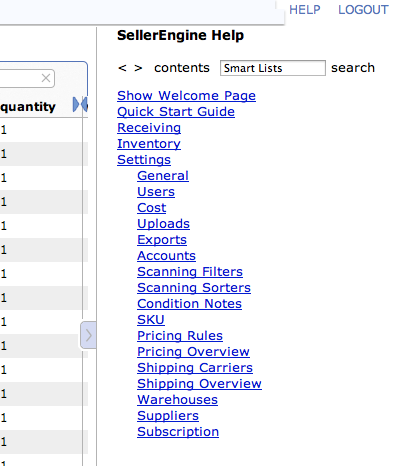
Start using Sellery and start repricing smarter.