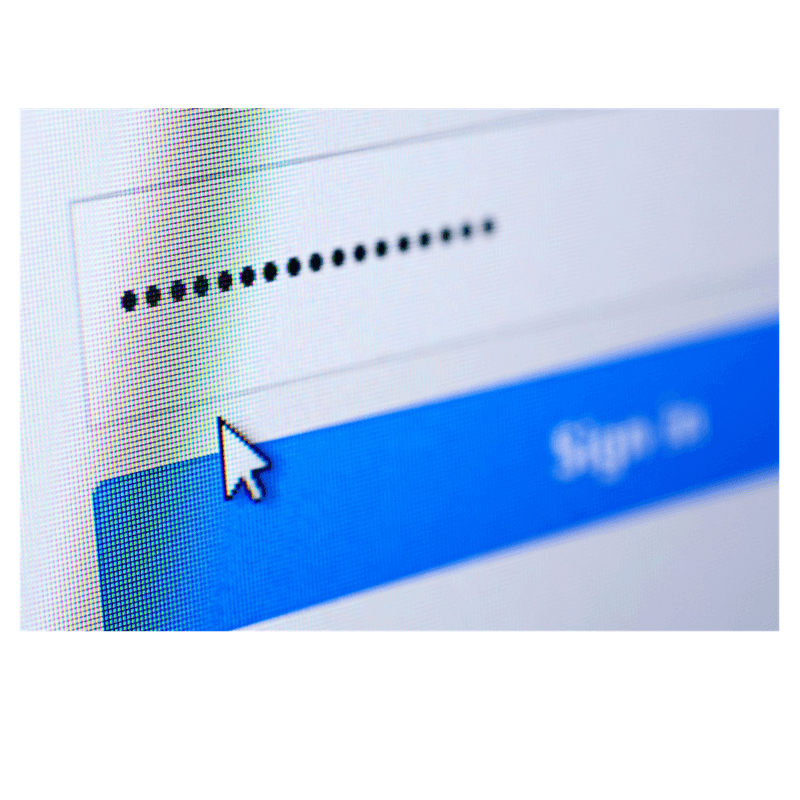In case you don’t know where to begin setting up two step verification for your Seller Central account, or you missed Amazon’s notification altogether, we have a short list of tips and pointers that will hopefully help.
Only a few more days to go before Amazon sellers who haven’t signed up for two step verification get locked out of their accounts. For those of our readers who haven’t activated the feature yet, here’s why you need to take this extra safety precaution and how to do it:
The Five Ws of Two Step Verification
- Who
It applies to all Amazon sellers, and it’s meant to prevent unauthorized users from logging into your account. If unauthorized users try to log in from an untrusted device, they’ll need your phone, tablet or whatever other smart device you have enabled for secure access.
- What
To log into your Seller Central account, you’ll enter your username and password, as before. Then you’ll need a security code as a second means of verification. For that, you’ll need to choose between a primary and a backup device to have your code sent to you.
- Where
Your devices. You’ll set your primary and your secondary devices so that your security code can be sent to either one.
- Why
It’s a safer way to log in on Amazon, especially if you use the same password across multiple websites. It also gives you access to your Seller Central account when your password is stolen or lost.
- When
It’s mandatory starting June 30.
Here is a list of options:
Most sellers install the authenticator app on one of the devices and use the SMS text message service on the other. However, you can use the same device for both the authenticator and the SMS service. The authenticator app option tends to be the primary method because you don’t need a phone service for it, so you can access your account even in remote areas with poor coverage.
Setting Up Two Step Verification
To set it up, you need to log into your Seller Central account and go to the Settings menu at the top right of the page. Then select Login Settings > Advanced Security Settings > Edit > Get Started/Start setup.
Your options are: “Text message (SMS)” and “Authentication application”. For the first option, enter your telephone number. For the second one, download the app and follow the on-screen instruction. Click “Confirm code”.
If you’ve received a verification code by email from Amazon before, it applied to that specific login attempt from that one device. It will not prevent your account from being locked after June 30. Once you’ve set up two-step verification, though, you can stop Amazon from asking for a security code for subsequent logins from that device, including via email verification.
Does this mean SellerEngine won’t be able to assist me anymore?
No, nothing has changed for us. For those of our readers who have signed up to SellerEngine Services, we have come up with various ways of helping them remotely, so the two-step verification process isn’t a setback for us. Please get in touch to find out how we can continue to work together.
We hope we’ve addressed some of our readers’ concerns about two-factor verification. Please drop us a line if you need further clarification.