Reference Price is a field in Sellery that’s available for you to use however you want.
Today, we’ll look at how you can add and update the Reference Price for your products as well as how it can be applied to your pricing strategies.
Keep reading to learn more.
Adding & Updating Reference Prices
Reference Price can be added to individual products in your inventory view. Or you can upload a flat file containing reference prices for any or all of your inventory items. Watch the video below and see how easy it is to add reference prices to your products.
Applying Reference Prices in Sellery
Once you’ve added a Reference Price to items in Sellery, you’re ready to start applying them in Pricing Rules or Smart Lists.
Smart Lists
When editing a Smart List you can select Reference Price from the “my stock details” menu. Then you can create Smart Lists for items that have a specific Reference Price, greater/less than a specific value or within a given range.
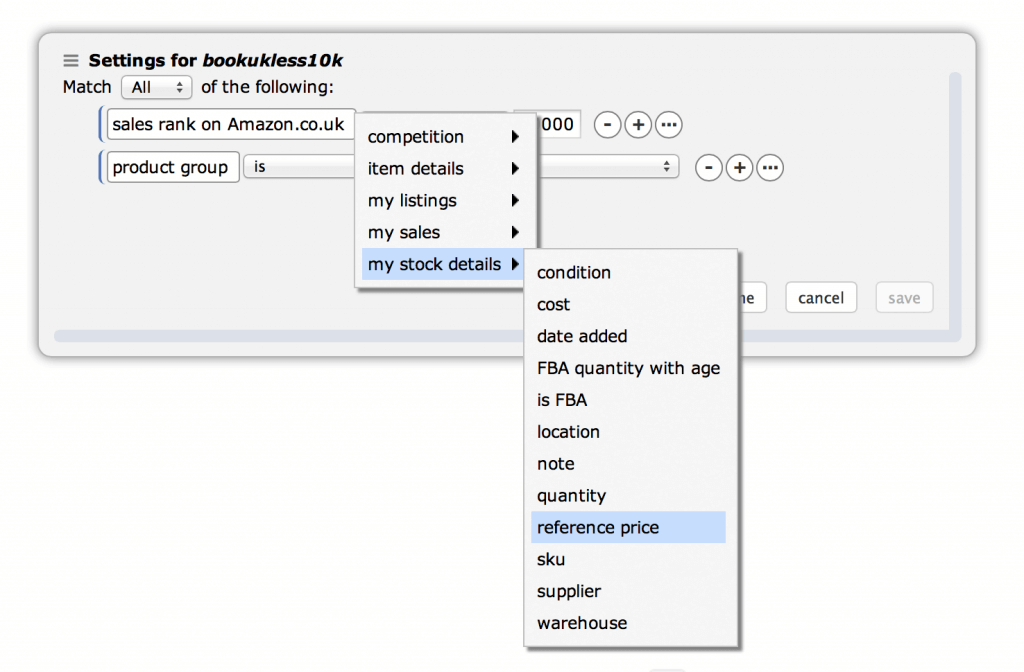
Pricing Rules
Similarly, when creating Pricing Rules, you can leverage your Reference Prices in the Buy Box+Exceptions tab. This can be used to set limits to prices or to set item prices relative to their Reference Price.
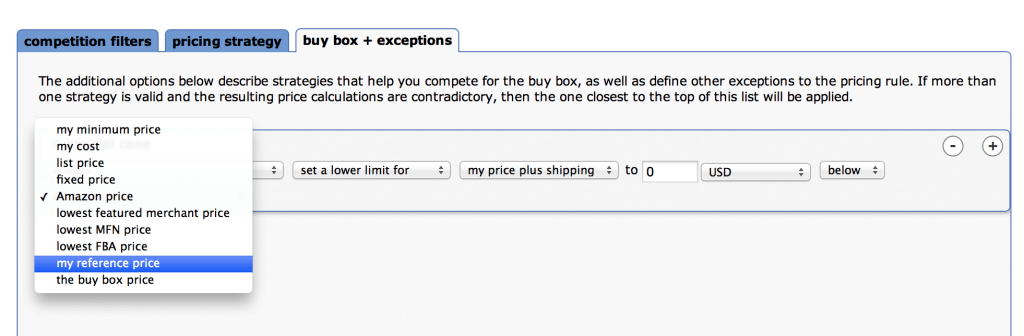
Reference Price and MAP Agreements
Now that you know how to create reference prices and apply them through Pricing Rules or Smart Lists, let’s talk about the most common applications for Reference Prices.
Many sellers will find themselves in a situation where they have a MAP (Minimum Advertised Price) agreement with a distributor.
For example, a seller may be contractually obligated to sell an electronics item for a minimum price of $100. However, Sellery may calculate their minimum price as $50.
In this case, the seller should:
- Set a Reference Price for that item of $100.
- When pricing that item, set an exception to never set the price below the item’s Reference Price. Alternatively, the Pricing Rule for that item can simply always set the item’s price to the Reference Price. This latter strategy is commonly used, as many MAP products will have many sellers selling the same item at the same price with little room to reprice upwards.
Using Reference Price as a Ceiling Price
Reference Prices can also be used to set ceiling prices for items.
For example, if you want to never price any of your items above $100, you can easily do that with Sellery:
- First, use a file upload (described in the video above) to add a Reference Price of $100 to every item in your inventory.
- Then in every Pricing Rule, create an exception that sets an upper limit of the Reference Price.
Other Uses for Reference Prices
Some sellers prefer their own minimum price calculation to the minimum price calculated by Sellery. They often choose to set their Reference Price to their own calculated minimum price and then use that as a lower limit when repricing.
Reference Price is also one of the few free fields provided in Sellery (others include supplier and item location). This allows you the flexibility to use the Reference Price field however you like.
Are you using Reference Price in an interesting way? Let us know!

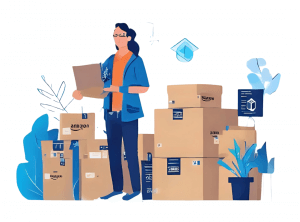

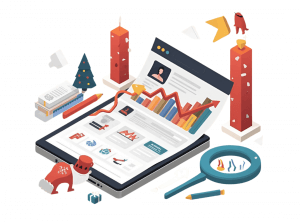

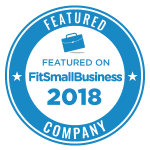
2 Responses
Does Sellery only update prices on Amazon or will it update prices on my BigCommerce website as well?
Hi Michael,
Sellery updates prices on Amazon marketplaces only.
-Paul