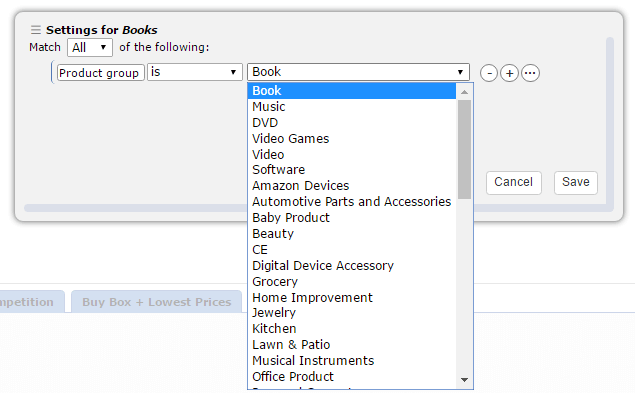We hear from lots of Amazon sellers who aren’t sure that any repricing software can meet the unique needs of their business. Sellery from SellerEngine is flexible enough to meet the needs of just about any Amazon seller.
To show you what I mean, I’ll share the story of an Amazon seller who wrote to us recently and then I’ll show how Sellery can implement his strategy.
My Amazon inventory is over 40,000 items. Most of my items are books. Also in my inventory are a few thousand other items that I drop-ship (none of these are books).
For my books, I want to be the lowest or second-lowest off and not to be lower than $1.00. For my non-book items, I want to mark them up by 250% above my cost.
Is there a way to manage my books and my non-books simultaneously, even though each has unique pricing requirements?
The short answer is yes! And now I’ll show you how.
Start with Smart Lists
In Sellery, we’ll start by creating a “smart list”. Smart lists are groups of inventory items that grow and change automatically. For example, this smart list, which I called Books will contain all items that are books and as new books are added to our inventory, they’ll automatically appear in the Books smart list.
To keep things simple, since in this example our inventory can be divided into two categories, Books and Drop-Ship Items, we don’t need to create a second smart list.
I’ll show you why later on.
Creating a Pricing Rule
We’ll start by creating a pricing rule called Books and begin by filtering the competition. Without knowing more about the desired strategy, we’ll use a basic filter of simply ignoring the competition with a worse condition.
Then we’ll set a pricing strategy. This is where we’ll make a slight adjustment to our desired strategy, that will hopefully improve our business.
Instead of attempting to be the lowest or second-lowest, we’ll aim to be the second-lowest by pricing our item a penny ABOVE the lowest cost. This will allow us to be the second-lowest price and will hopefully prevent the race to the bottom that many sellers worry about.
Of course, we’ll also need to account for the situation where there is no competition to price against. In this case, we’ll set our price to be 300% above our cost.
The final part of our pricing rule will be our special case. It is here that we’ll tell Sellery to never price items below $1.00.
Now, no matter what the results of our repricing rule, the special case will ensure that we never set a price of below $1.00.
Now, we’ll create a pricing rule for our drop ship items; we’ll call it DropShip. Here, the only thing we will need to set will be a special case. That is because we want our price to be independent of our competition. We only want to set our price a certain percentage above our items’ costs.
Note: By default, Sellery sets your items’ costs to be $50% of their initial price. However, you can easily upload a spreadsheet containing the true costs for your items.
Pricing Overview
Now we’ll combine our pricing rules and our smart lists in the pricing overview.
Remember when I said that we only needed to make one smart list? That’s because, in our Pricing Overview, we start by pricing our Books smart list using the Books pricing rule.
Then after those items have been priced, we’ll price everything else in our inventory, known in Sellery as Whole Inventory according to the DropShip pricing rule we created.
That’s it!
Review
By creating a smart list of our books and setting their price to be $.01 above the competition’s price (with a floor price of $1.00) we have managed to reach our goal of being the lowest or second-lowest price and will never price below $1.00.
By uploading our products’ costs, creating a pricing rule based on those costs and then applying that rule to the rest of our inventory, we’re able to reprice our drop ship items exactly how we had planned.
Getting Started with Sellery
If you’d like to learn how to translate your business strategies into smart lists and pricing rules in Sellery, send an email to Sellery@SellerEngine.com.
Or if you’d like to start your free 2-week trial of Sellery, you can sign up today. Mention this blog post to a member of the Sellery Help Team and they’ll double your trial. That’s a full month of repricing with Sellery, absolutely free.