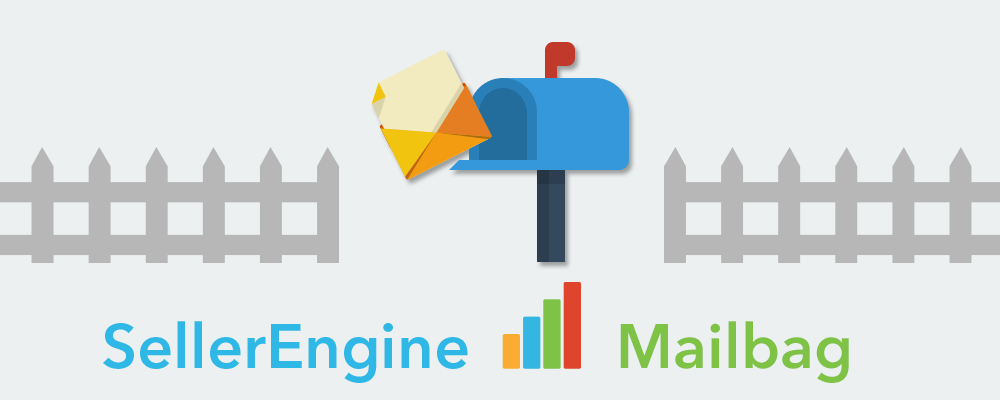
Today, we’ve got a great question about Profit Bandit and we’ll show you a feature that can be really handy!
“Sometimes when I’m using Profit Bandit, I want to see the item’s ASIN. Can I do that?” – Allan, Amazon.co.uk Seller
Keep reading to learn the answer.
This one’s really simple!
The next time you’re looking at an item in Profit Bandit, just type asin! into the manual search box at the top of the screen. It is case-sensitive, so make sure you type asin! and not Asin!
Then you’ll see a pop-up on your screen that shows you the item’s ASIN.
A great time to use this feature is when you want to make sure that you’re looking at the same item on your computer as you are on your phone.
As we all know, the Amazon catalog sometimes contains duplicates or items that aren’t exactly the same. By using the asin! trick, you’ll be able to make sure that you’re looking at the right items, when looking up data after a scanning trip.
Also, don’t forget that you can use Profit Bandit’s Buy List to export the ASINs of items that you scanned. Then you’ll have that list of ASINs right on your computer where you can look them up, or import them into software like SellerEngine Plus or Sellery for listing and repricing.
Do you have a question about using Profit Bandit, Sellery or SellerEngine Plus? Leave a comment here and we’ll answer it for you!