If you’re experiencing errors when creating new FBA shipments in SellerEngine Plus, don’t worry! There’s an easy workaround that you can try:
You’ll need to mark the items in the current shipment, then remove them from the shipment, cancel the shipment and create a new one with the marked items.
First, click File > Compact Database. If you get an error trying to do this please send us a screen shot of the error message. If not, keep reading and complete the following steps.
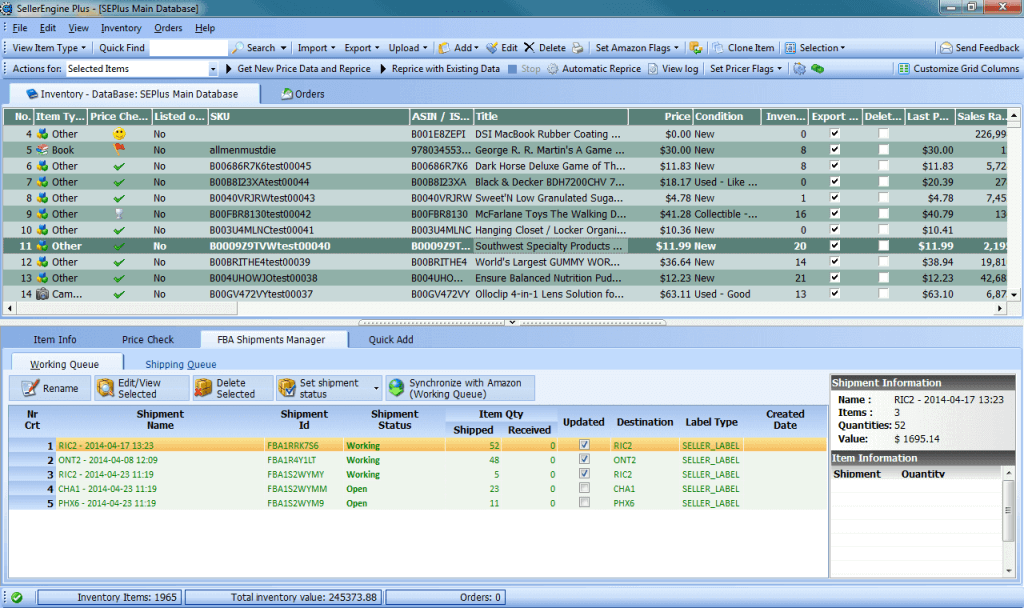
Step 1: Mark Items in the Current Shipment
Before removing the items from the current shipment you will need a way to identify them in your inventory shipment view.
Select all, edit and add something to identify them in the ‘location’ field.
Step 2: Remove Items from Current Shipment
Open your current shipment from the FBA Shipments Manager tab, select all items, right click on selection and then click “Remove item”.
This needs to be done so that quantities in Inventory for those items are updated before you add them to a new shipment.
Step 3: Cancel/Delete Current Shipment
In the FBA Shipments Manager tab click Set Shipment Status and select Cancelled Shipment if the shipment is set to Working.
Then click the synchronize shipment button in the shipment toolbar to update this shipment as Cancelled in your Amazon account as well. If the shipment is on Open status you can simply press the Delete button in the FBA Shipments Manager tab.
Step 4: Create New shipment with Items from Initial Shipment.
After removing items from the shipment and deleting the shipment, go into the main inventory grid, sort by the location column (if you don’t see the ‘Location’ column in Inventory go to View > Customize Columns and enable this column.) and select about 10-20 items out of the items that were previously in a shipment.
Then right click and select add to shipment, then immediately send the shipment as working.
Once the shipment has been updated and set to working status return to inventory, select the rest of items that were previously in the initial shipment and add them as well, as soon as they are added send the shipment again as working.
It’s possible that as you continue to add items to the shipment that you’ll see an “Internal Server Error” message. If this happens, wait a few minutes and then try again.
Questions?
If you need further help solving FBA shipment errors, please email us at support@SellerEngine.com.